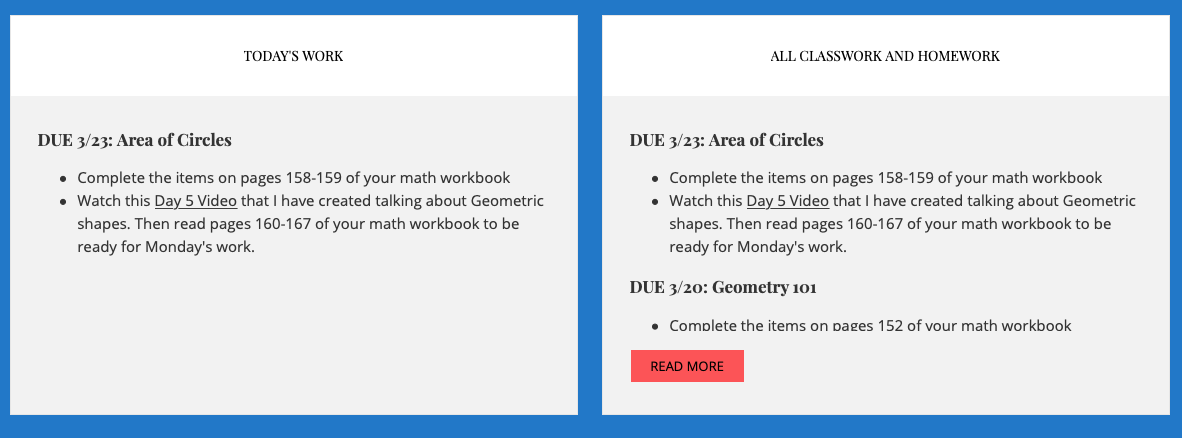Using Public Class Pages During an Extended Closure
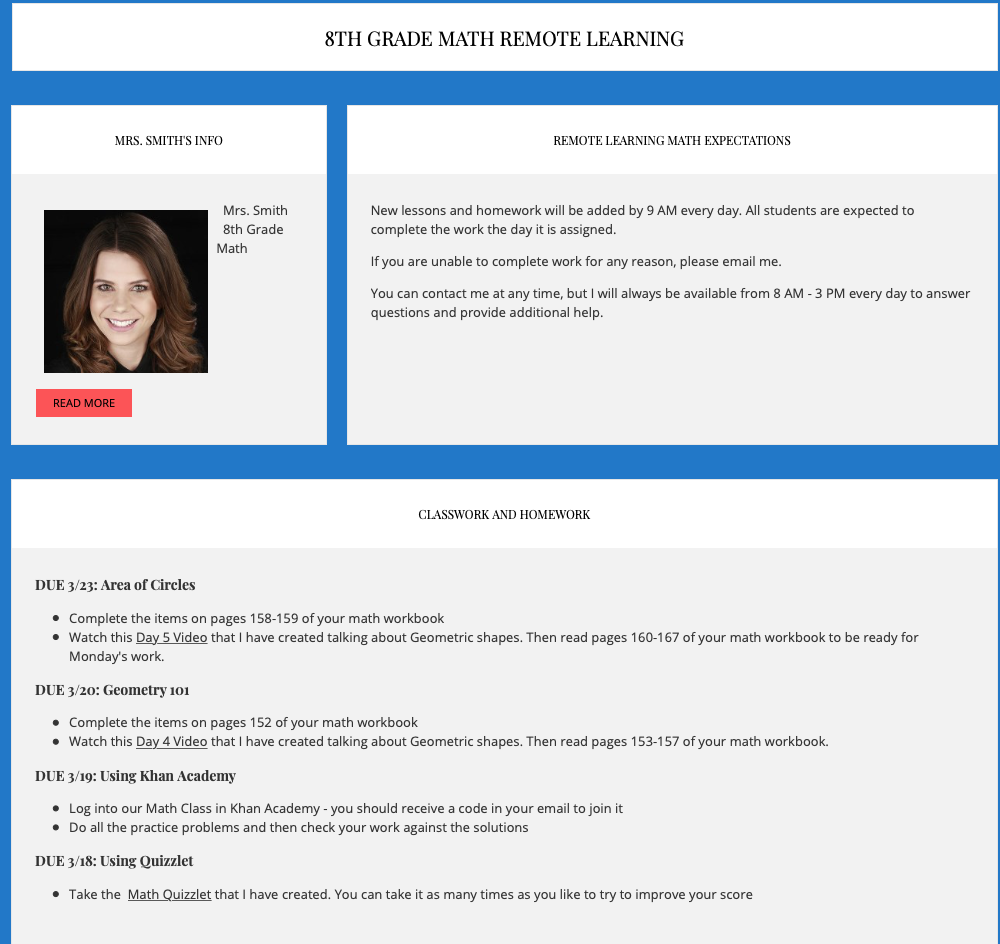
With schools around the country adapting to extended closures and remote learning, the school website is more important than ever. Public class pages maintained by teachers can help keep students and families updated and organized during this time.
Parents and students are being inundated with direct emails and alerts from learning management systems (LMS) and other tools. This can create a lot of confusion while families (and teachers!) are adapting to the sudden reality of students trying to learn at home. While schools are trying many different models right now, ranging from interactive remote classes on Zoom or Skype to a more independent learning approach, clear communication will be critical to reassure families and keep students on track.
The public class page can act as a central hub for communicating expectations, pushing out assignments and providing links to resources. Having centralized, publicly available information will ensure that you are reaching ALL parents and students, even if you do not have updated email contact information or if they are having trouble logging in to your LMS or Google Classroom. Here are some tips for updating your public class page to support families during an extended closure.
Provide Clear Contact Information and Hours
Make sure you have a prominent block at the top of the page that clearly identifies the teacher and provides preferred methods of communication. You may want to give parents multiple methods of communication, which may include email, Twitter, Skype or a phone number. If you have specific hours when you will be available for calls or video conference, post them. Tips from our customers:
If you do not want to give out your personal home phone or cell number to families, it may be possible to have your school line transferred to your home phone. Some teachers are also setting up Google Voice numbers. Ask your IT team for guidance.
Some teachers are setting up open office hours via Skype or Zoom. If you are doing this, let people know the times, but do not post the join information publicly for security reasons. Instead, let parents know that you are emailing the information (or sending it out via your LMS) and invite them to contact you by email if they do not receive it. Again, your school IT team may have guidance for the use of video conferencing resources.
Set Expectations for the Class
Students and families have many questions right now about expectations for homework and distance learning activities. Provide clear guidance in a second prominent block on your class page. This should be right at the top along with your contact information. This may include:
What can students and families expect from the teacher during this time? When will new assignments be posted? How can students reach out for help?
What are you expecting of students at this time? How much should they be working each day? Are they being held responsible for hard deadlines on assignments, or expected to work on everything over time as they get to things? What counts as part of their grade?
What are you expecting of parents? Should students be able to work independently on the assignments they are given, or should parents expect to help them? What should they do if their child is struggling to keep up with assignments?
You may even want to post an example daily schedule for students to follow. Khan Academy has some good example schedules for different grades.
Setting clear expectations for the class is very important for remote learning.
Organize Homework and Assignments
Students and parents need an organized list of assignments that students are expected to complete from home, with links to any content or resources they will need for each assignment. There are two easy ways to do this on the eChalk platform:
You can use a calendar block to post assignments. Assignments can be added as events and can include links to instructions, content or resources. The calendar will show work due today and in upcoming days. If students want to see past due dates, they will need to open it into the full month view.
You can also use a text block to post assignments. When using a text block, many of our teachers have been adding work to the top of the block, creating a running list of all the work that needs to be done. Others have two different text blocks set up: Today's Work and Past Work. This makes it easy for students to see at a glance exactly what they should be working on today. You can copy and paste Today's Work into the Past Work block at the end of each day so students can see what they missed if they miss a day.
Whichever method you choose, it is important to make it clear what the student should be working on today/now. It should be prominent on the page, easy to understand and give specific instructions on how students are supposed to submit work. You may also want to have a reassuring message for students each day
Using Text Blocks for daily assignments. The block on the left has the work they should do today. The block on the right gives students a complete list of all work assigned.
Calendar Blocks can show upcoming work.
Students can see detail about what they need to accomplish that day. You can include links to lessons, resources, videos or instructions on how to access another tool that would be helpful.
When using a Calendar Block, students can open the Month View to see all current, past and upcoming assignments.
Link to Class Resources
Add a Quick Link block with links to all of the important resources students and parents will need and instructions for logging in. If you are using Google Classroom, Class Dojo, Schoology, or other systems for communication right now, put this link at the top and make sure people know how to get login information if they need it. You can also let them know what to look for once they log in. You should also include all of the other required or recommended resources students should be accessing at this time.
It is helpful to have all resources used in the class accessible from a central location.
Make Sure Content Is Accessible
Accessibility is especially critical during an extended closure. Teachers should use best practices in content accessibility to make sure that all content on the class page is accessible for students and parents with visual, auditory or other challenges. For more tips on class page accessibility, read our blog What Every Teacher Needs to Know About Website Accessibility.