Four Steps to ADA Compliance for School Websites
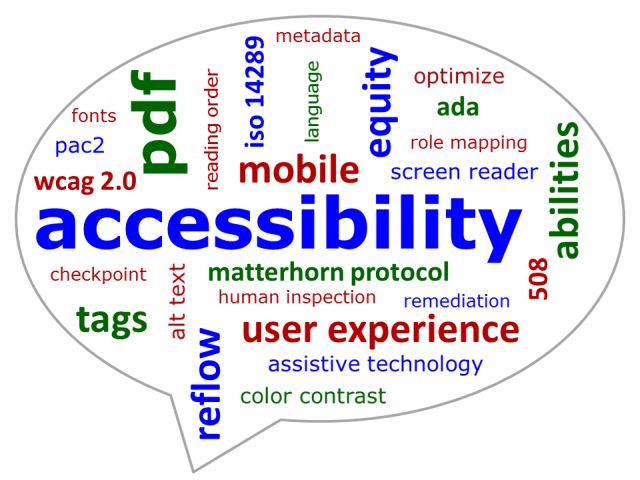
Recently, many school districts have found themselves under fire for website accessibility issues. Disability rights advocates are increasingly turning their attention to equal access to information on school websites and other digital platforms.
This focus should come as no surprise. School websites have evolved from simple static welcome pages to dynamic online spaces that are a core component of the home-school connection. Students, families, and staff expect to come to the website to find up-to-date school and district news and important information such as enrollment packets, school calendars, lunch menus, class information, and more.
Under the Americans with Disabilities Act and the January 2017 update of Section 508, schools are required by law to ensure that school websites are accessible to people with disabilities. However, schools have been given little guidance as to what this means specifically. Web Content Accessibility Guidelines (WCAG) 2.0, developed by the World Wide Web Consortium (W3C), have become a widely accepted technical standard for accessibility.
Reaching full W3C compliance can be a daunting task for districts. Many schools have extensive legacy content on their websites that was not created with accessibility in mind. However, there are some simple steps that schools and district can take to dramatically improve website accessibility and reduce the chances that they will be singled out for a lawsuit or OCR complaint. Here's where to start.
Perform an Accessibility Audit
WCAG 2.0 asks web developers to create content that is "perceivable, operable, understandable, and robust" for users of diverse abilities. This includes:
- Visitors with color blindness or other vision impairments
- Visitors using keyboard shortcuts instead of a mouse to access content
- Blind or vision impaired visitors using screen reader technologies to access content
- Hearing impaired visitors
Take a look at your website with these users in mind. Are the contrast, colors, and font sizes appropriate for people with color blindness or low visual acuity? How easy is it to navigate the site using keyboard shortcuts or screen readers? Is there content that is not accessible to people using screen readers or other accessibility software? How much content is provided in video or audio format?
Schools may want to use accessibility auditing software such as 508Checker, AChecker, WebAIM's Wave tool, or other similar programs to identify and recommend fixes for accessibility issues on their websites.
Fix the Easy Things First
Achieving full WCAG 2.0 compliance is likely to be a long process, but there are simple steps that schools can take that will boost accessibility considerably. Prioritize content on your home page and other critical areas of your website, and work your way through gradually.
- Add alt-text to all images. Alt-text is not the same as your caption; it should be a simple description of the picture (e.g., "four young students painting").
- Use heading and subheading tabs (H1, H2, H3, etc.) appropriately so screen readers understand the structure of the page. Each page should only have a single H1 heading, which serves as the page title. (Some CMSs, like eChalk, may take care of this automatically.)
- Don't use vague link language such as "click here." Use words in the link that will indicate to visitors using screen readers exactly what they will find (e.g. "Download Enrollment Forms").
- Make sure design is friendly for people with color blindness or low visual acuity. Use reasonable default font sizes and plenty of white space. Text areas should be high contrast—black on white is best. And don't use color as a primary indicator of meaning (e.g., "classes listed in red have exams on Tuesday, and classes listed in green have exams on Thursday").
- ·Use captioning for videos wherever possible. Make transcripts available for video content that is not captioned or for audio content such as podcasts.
- Avoid the use of PDFs when HTML content will do. When PDFs must be used (e.g., for documents people will want to download and print without losing formatting), make sure they are created as accessible PDFs.
- Use ARIA tags and labels to help people with screen readers navigate through the menus and content blocks on the page.
Add an Accessibility Statement to Your Website
A simple statement that you are aware of accessibility issues and working on them can go a long way towards avoiding lawsuits and OCR complaints. Your accessibility statement should include:
- A commitment to making all website content accessible to all visitors regardless of disability.
- A commitment to following ADA and Section 508 requirements for digital content accessibility and any future laws that may be established.
- An explanation of and/or link to the standards or guidelines you will follow in creating content (probably W3C WCAG 2.0 or updated equivalents).
- The procedure visitors should follow if they have a question or complaint related to school website accessibility or have a problem with a specific section of your website
- An explanation of how grievances will be addressed
If your website is not currently 100% compliant, make sure your statement indicates that all new content moving forward will be compliant and you are taking steps to address legacy content.
Commit to School Website Accessibility Compliance Moving Forward
Once you have fixed the issues listed above, your website will be much more accessible to people with visual, auditory, or mobility challenges. As your website grows and is updated, commit to ensuring that all new content is created using WCAG 2.0 standards. Over time, older legacy content (such as non-accessible PDFs and untagged images) will naturally fall away to be replaced by new, more accessible web content.
When you are ready for a major overhaul, make sure accessibility is a priority.
- Choose a school website CMS provider that supports accessibility tools such as ARIA tagging.
- Evaluate third-party apps, media players, and widgets for accessibility before embedding them into your website.
- Make sure your new website design works for people with visual differences.
- Commit to following all WCAG 2.0 recommendations when developing and posting new content.
As you become more familiar with accessibility guidelines and tools, creating accessible content will soon become second nature—and your school website visitors with accessibility needs will thank you.